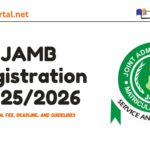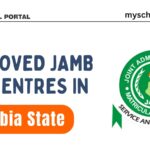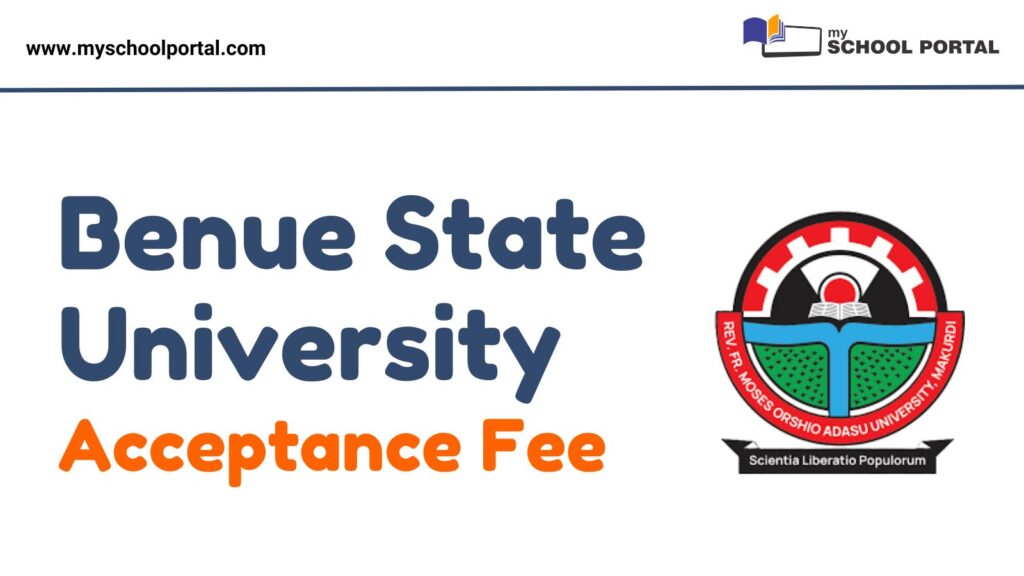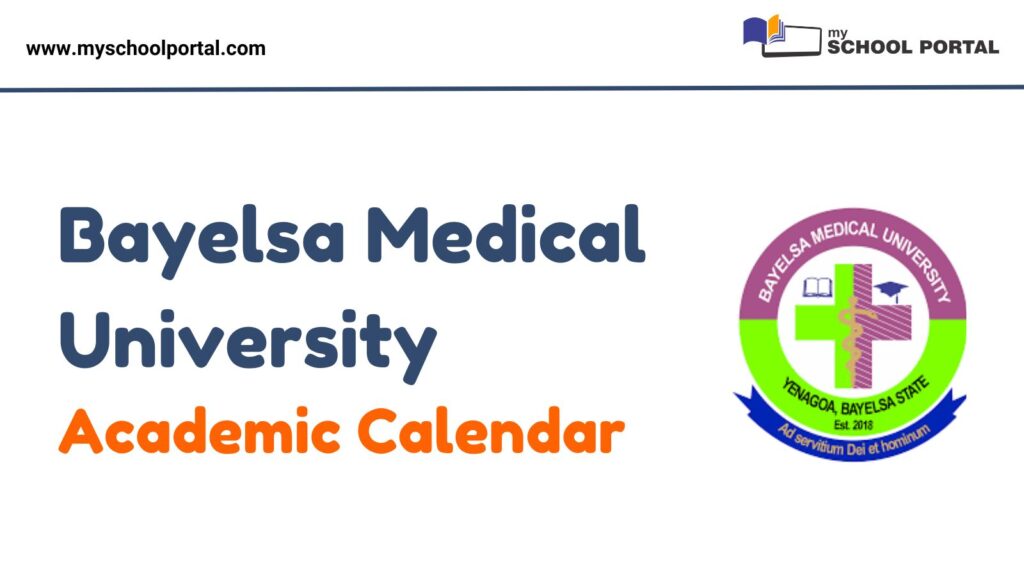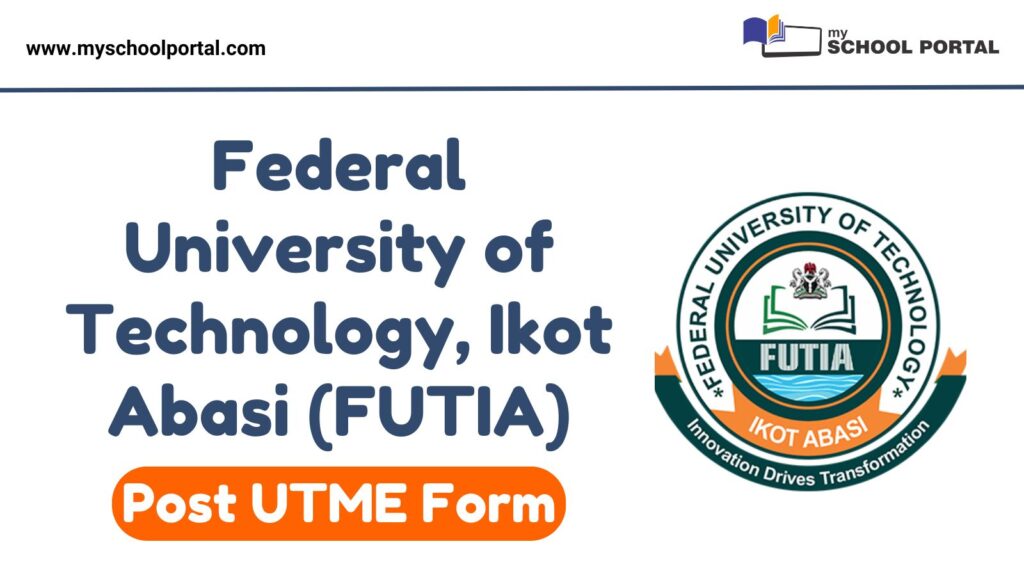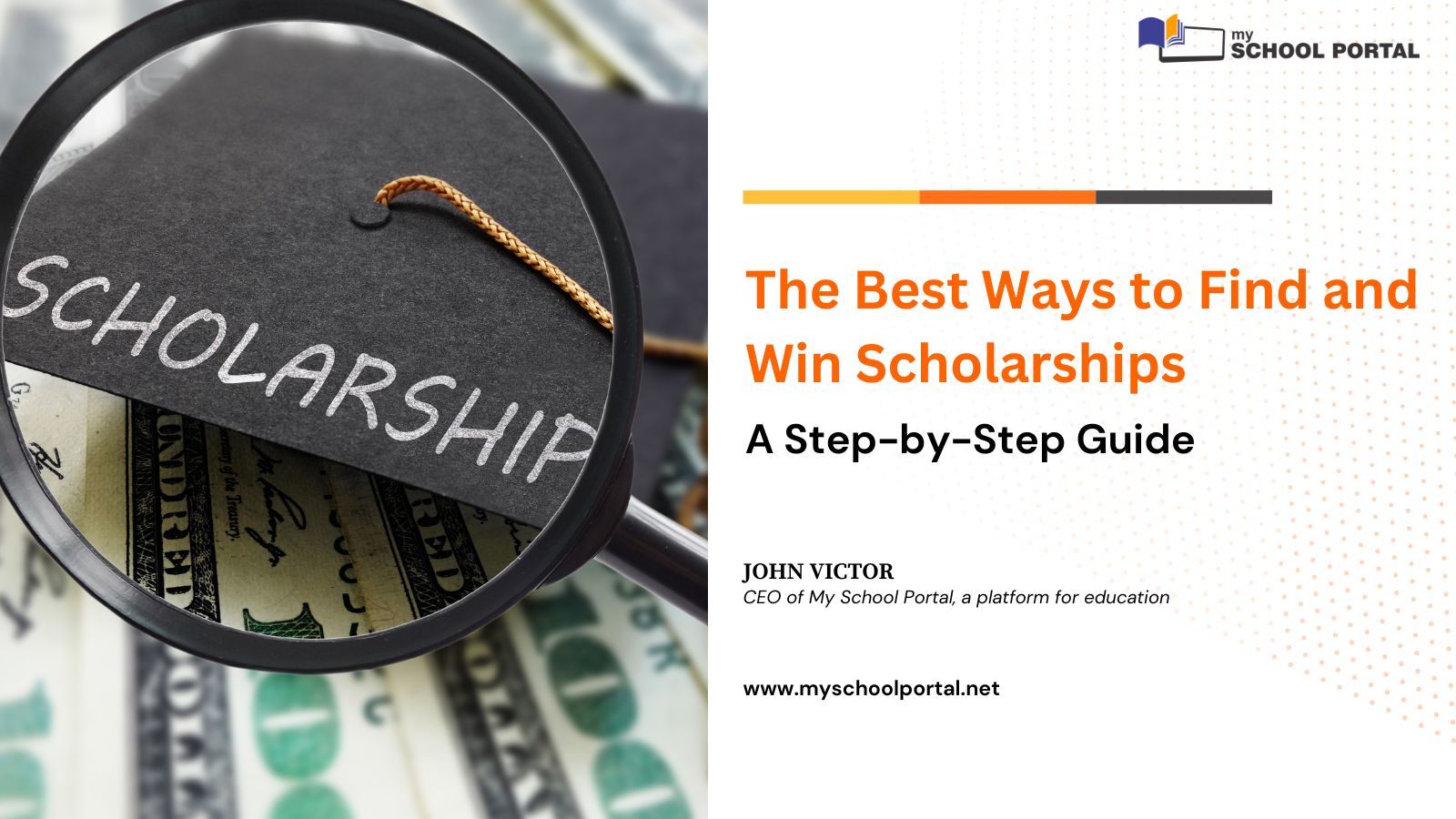The JAMB portal is essential for all students who need to check their admission status, results, or update their details. If you have taken the JAMB exam, you will need to log into the portal using your registration number. In this article, I will provide a step-by-step guide on how to log into the JAMB portal using your registration number in a simple and easy-to-understand manner.
What is a JAMB Registration Number?
Your JAMB registration number is a unique identifier given to you when you register for the JAMB exam. This number is crucial because it grants you access to the JAMB portal, where you can check your results, admission status, and other important details related to your admission process.
You can find your registration number on the slip provided to you during JAMB registration. It is essential to keep this number safe, as you will need it multiple times throughout the admission process.
Why Do You Need to Log Into the JAMB Portal?
Logging into the JAMB portal allows candidates to:
- Check JAMB Results: View your UTME scores after taking the exam.
- Check Admission Status: Find out if you have been offered admission into your preferred institution.
- Print Admission Letter: Once admitted, you need to print your JAMB admission letter for verification.
- Make Corrections to Your Information: If there are errors in your details, such as name, date of birth, or preferred institution, you can correct them through the portal.
Steps to Log Into JAMB Portal Using Registration Number
Follow these steps to access your JAMB profile:
1. Open Your Browser and Visit the JAMB Portal
Launch your internet browser on a mobile phone or computer. Then, go to the JAMB official website by typing www.jamb.gov.ng in the search bar and pressing enter. This will take you to the JAMB homepage.
2. Click on “e-Facility”
Once on the JAMB website, locate and click on the “CAPS (Candidates)” or “e-Facility” link at the top of the page. This will direct you to the login page.
Alternatively, you can access the JAMB Central Admission Processing System (CAPS) directly at https://efacility.jamb.gov.ng/.
3. Enter Your Registration Number
On the login page, enter your JAMB registration number in the provided box. This unique number was assigned to you during JAMB registration.
4. Enter Your Password
In the next box, type in the password you created during registration. If you have forgotten your password, click on “Forgot Password” and follow the steps to reset it.
5. Click on “Login”
After entering your registration number and password, click the “Login” button. You will be redirected to your JAMB profile, where you can check your result, admission status, and other details.
What If I Forgot My JAMB Registration Number?
If you forget your JAMB registration number, don’t panic. Here’s how to retrieve it:
- Check Your JAMB Registration Slip: Your registration number is printed on the slip given to you during registration.
- Check Your Email: JAMB usually sends a confirmation email after registration. Search your inbox for this email to find your registration number.
What Can I Do After Logging Into the JAMB Portal?
Once logged in, you can perform the following tasks:
1. Check Your JAMB UTME Result
On your dashboard, click on “Check UTME Result” to view your scores.
2. Check Your Admission Status
If you are awaiting admission, click on “Check Admission Status” to see if you have been admitted.
3. Print Your Admission Letter
Once you secure admission, you must print your admission letter from the JAMB portal, as it serves as proof of admission.
4. Make Corrections to Your Details
If you need to correct details such as your name, date of birth, or preferred institution, log in to your profile and navigate to the “My Profile” section to update your details.
Mobile vs. Desktop: Which is Better for Accessing the JAMB Portal?
You can access the JAMB portal using both mobile and desktop devices. Here’s a comparison:
- Mobile Phones: Convenient but requires a stable internet connection. Use browsers like Chrome or Firefox.
- Desktop/Laptop: Recommended for better navigation, especially when printing documents like the admission letter.
How to Use the JAMB Portal Safely
For security purposes, follow these safety tips:
- Avoid Public Wi-Fi: Public networks can be insecure. Use a private network when logging in.
- Keep Your Login Details Private: Never share your registration number or password with anyone.
- Use a Strong Password: Ensure your password is secure to prevent unauthorized access.
How to Solve JAMB Portal Login Issues
If you encounter login problems, try these solutions:
- Forgotten Password: Click on “Forgot Password” and follow the instructions to reset it via email or phone number.
- Incorrect Registration Number or Password: Double-check your entries to ensure accuracy.
- Website Not Loading: Try using a different browser, clearing your cache, or checking your internet connection.
How to Recover a Forgotten JAMB Portal Password
If you forget your password, follow these steps:
- Visit www.jamb.gov.ng.
- Click on “e-Facility” to access the login page.
- Select “Forgot Password” below the login box.
- Enter your email address or registration number used during registration.
- Follow the instructions sent to your email to reset your password.
- Log in using your new password.
Logging into the JAMB portal using your registration number is a simple process. With your registration number and password, you can check your result, admission status, and make necessary changes to your details. Always keep your JAMB registration number safe, as it is essential for accessing the portal. Additionally, ensure that all details entered on the portal are correct to avoid complications during the admission process.
Related
Stay updated with the latest student resources and insights from My School Portal! Subscribe to our newsletter for fresh content delivered straight to your inbox—no spam, just value 😊